Are you looking to spice up your WordPress site with dynamic content, including Instagram reels and carousel posts, but want to avoid the hassle of using a plugin?
You’re in luck!
In this comprehensive guide, I’ll walk you through the steps to embed Instagram reels directly into your WordPress site, keeping your content relevant and engaging.
Why Add Instagram Reel to WordPress Without a Plugin
Before we dive into the how-to, it’s essential to understand that while plugins make the video embedding process straightforward, they aren’t the only way to integrate Instagram Reels into your website.
With a bit of know-how, you can do it manually, giving you more control over the process and keeping your site running smoothly without the added weight of extra plugins.
How to Add Instagram Reel to WordPress Without a Plugin: A Step-by-Step Guide
Step 1: Choose Your Instagram Reel
Firstly, navigate to the Instagram Reel you wish to embed on your WordPress site. If you’re logged in to your Instagram account, great! If not, no worries—you can still access the reel you need.
Step 2: Obtain the Embed Code
Once you’ve found the reel, look for the three dots (…) displayed in the upper right-hand corner of the post.
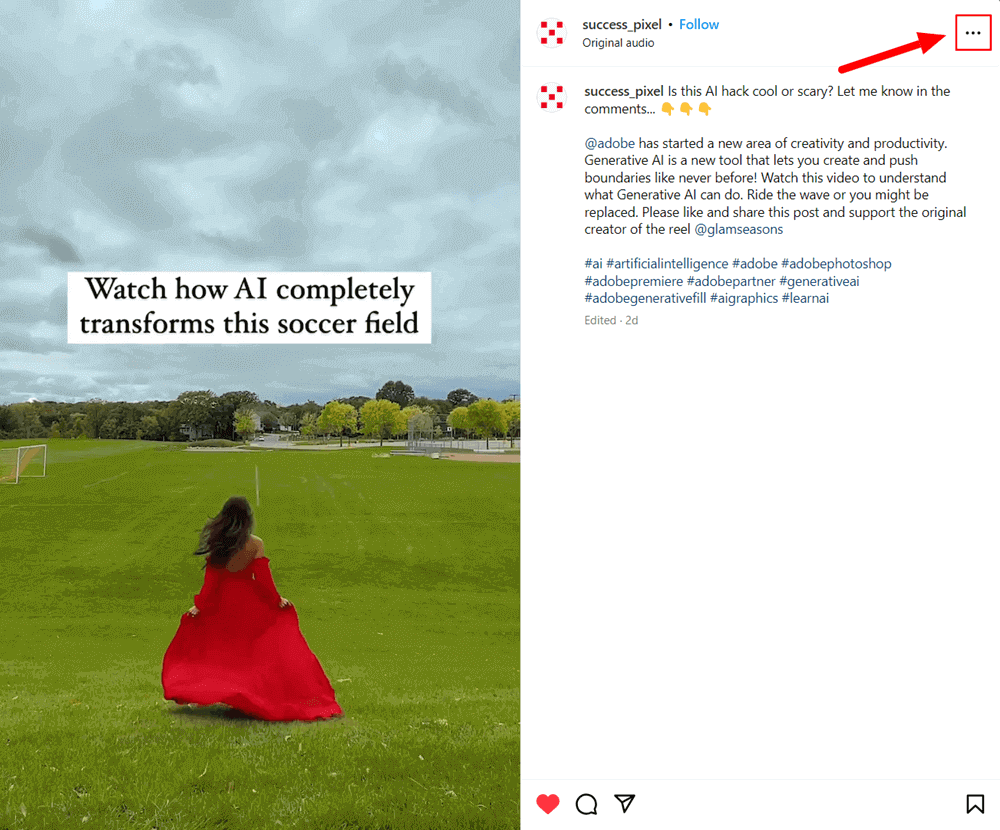
Click on these dots and select ”Embed” from the dropdown menu.

Instagram provides you with the embed code, which is accessible by clicking the ”Copy embed code”’ button.

If you want to include the caption, make sure to check the ”Include caption” option.
Step 3: Embedding in WordPress
Now, head over to your WordPress dashboard and create a new post or page depending on where you want the reel to appear.
You can also edit an existing post to add an Instagram video to it. In the WordPress editor, click on the (+) icon and select the ”Custom HTML”’ block.

Paste the Instagram reel embed code you copied earlier in this block.
Step 4: Preview and Publish
Before making your reel live, use the ”Preview” button to ensure it looks just right. Once satisfied, hit ”Publish,” and voilà! Your Instagram reel is now part of your WordPress site.
Below is an example of a manually embedded Instagram reel video.
Why Go Plugin-Free?
Opting to embed Instagram Reels without a plugin can have several benefits:
- Performance: Keeping your website’s plugin count low can help maintain optimal performance.
- Control: Manual embedding gives you more control over the presentation of your content.
- Learning: Understanding the process enhances your WordPress skills.
Encouraging Action to Increase Conversions
Now that you’ve enriched your site with engaging Instagram content, it’s time to encourage your visitors to take action. Whether it’s following your Instagram profile, signing up for a newsletter, or exploring your products and services, make sure to provide clearly visible calls-to-action (CTAs) near your embedded reels.
How to Add Instagram Reel to WordPress Without Plugin: Summary
Embedding Instagram reels into your WordPress site without a plugin is a fantastic way to keep your site’s content fresh and engaging. By following the steps outlined above, you can enhance your website’s appeal and encourage visitors to connect with you on multiple platforms.
Remember, the key to a successful integration is to ensure that it aligns with your brand and provides value to your audience. So go ahead, give it a try, and watch your engagement soar!
Note: The ability to embed Instagram reels directly without a plugin may be subject to Instagram’s API and platform changes. Always ensure you’re compliant with Instagram’s terms of service when embedding content.